Use the Type property to change the string being displayed in the "Type" column. Use the Type property to get the file/folder's type. The Apply method applies the changes to the current list. Use the BrowseFolderPath property to specify the path to the browsed folder.
The following VB sample changes the string being displayed in the "Type" column, for cpp and h files:
With ExFileView1.FileTypes
.Add("*.cpp *.h").Type = "C++ Files"
.Apply
End With
The s ample specifies that all files with 'cpp' and 'h' extensions should display on Type column the "C++ files" string, instead "C++ Source", and "C/C++ Header".
The screen shot shows the control before running the sample:
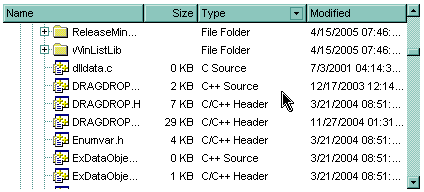
The screen shot shows the control after running the sample ( as you can see the "C++ Source", "C/C++ Header" strings are replaced with the "C++ Files" string ):
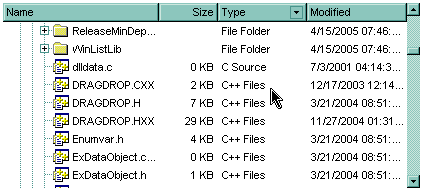
The following C++ sample changes the string being displayed in the "Type" column, for cpp and h files:
#include "FileType.h"
#include "FileTypes.h"
CFileType fileType = m_fileview.GetFileTypes().Add("*.cpp *.h");
fileType.SetType( "C++ Files" );
fileType.Apply();
The following VB.NET sample changes the string being displayed in the "Type" column, for cpp and h files:
With AxExFileView1.FileTypes.Add("*.cpp *.h")
.Type = "C++ Files"
.Apply()
End With
The following C# sample changes the string being displayed in the "Type" column, for cpp and h files:
EXFILEVIEWLib.FileType fileType = axExFileView1.FileTypes.Add("*.cpp *.h");
fileType.Type = "C++ Files";
fileType.Apply();
The following VFP sample changes the string being displayed in the "Type" column, for cpp and h files:
With thisform.ExFileView1.FileTypes.Add("*.cpp *.h")
.Type = "C++ Files"
.Apply()
EndWith

