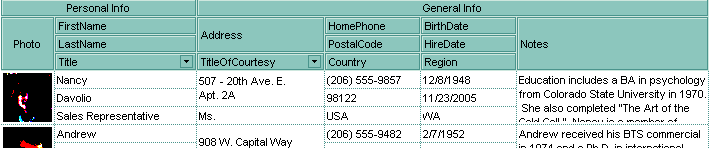
The following VB sample arranges the columns as in the above screen shot ( the sample hides the columns and add instead two new columns { Personal Info, General Info }, where the layout is displayed.
With Grid1
.BeginUpdate
Dim c As EXGRIDLibCtl.Column
For Each c In .Columns
c.Visible = False
Next
With .Columns.Add("Personal Info")
.AllowSort = False
.AllowDragging = False
.Width = 196
.FormatLevel = "18;17/(14:54,(2/1/3))"
End With
With .Columns.Add("General Info")
.AllowSort = False
.AllowDragging = False
.Width = 382
.FormatLevel = "18;18/((7/18;4):128,((((12/10/11),(5/6/9)),15)))"
End With
.EndUpdate
End With
Before running the sample the control's header bar looks like follows:
![]()
After running the sample the control's header bar looks like follows:

The following C++ sample arranges the columns as in the above screen shot ( the sample hides the columns and add instead two new columns { Personal Info, General Info }, where the layout is displayed.
m_grid.BeginUpdate(); CColumns cols = m_grid.GetColumns(); long nCount = cols.GetCount(); for ( long i = 0; i < nCount; i++ ) cols.GetItem( COleVariant(i) ).SetVisible( FALSE ); CColumn col1( V_DISPATCH( &cols.Add( "Personal Info" ) ) ); col1.SetAllowSort( FALSE ); col1.SetAllowDragging( FALSE ); col1.SetWidth( 196 ); col1.SetFormatLevel( "18;18/(15:54,(2/1/4))" ); CColumn col2( V_DISPATCH( &cols.Add( "General Info" ) ) ); col2.SetAllowSort( FALSE ); col2.SetAllowDragging( FALSE ); col2.SetWidth( 512 ); col2.SetFormatLevel( "18;19/((8/18;5):128,((((13/11/12),(6/7/10)),16)))" ); m_grid.EndUpdate();
The following VB.NET sample arranges the columns as in the above screen shot ( the sample hides the columns and add instead two new columns { Personal Info, General Info }, where the layout is displayed.
With AxGrid1
.BeginUpdate()
Dim c As EXGRIDLib.Column
For Each c In .Columns
c.Visible = False
Next
With .Columns.Add("Personal Info")
.AllowSort = False
.AllowDragging = False
.Width = 196
.FormatLevel = "18;18/(15:54,(2/1/4))"
.Def(EXGRIDLib.DefColumnEnum.exCellFormatLevel) = "15:54,(2/1/4)"
End With
With .Columns.Add("General Info")
.AllowSort = False
.AllowDragging = False
.Width = 512
.FormatLevel = "18;19/((8/18;5):128,((((13/11/12),(6/7/10)),16)))"
.Def(EXGRIDLib.DefColumnEnum.exCellFormatLevel) = "(8/18;5):128,((((13/11/12),(6/7/10)),16))"
End With
.EndUpdate()
End With
The following C# sample arranges the columns as in the above screen shot ( the sample hides the columns and add instead two new columns { Personal Info, General Info }, where the layout is displayed.
axGrid1.BeginUpdate();
foreach( EXGRIDLib.Column c in axGrid1.Columns)
c.Visible = false;
EXGRIDLib.Column c1 = axGrid1.Columns.Add("Personal Info") as EXGRIDLib.Column;
c1.AllowSort = false;
c1.AllowDragging = false;
c1.Width = 196;
c1.FormatLevel = "18;18/(15:54,(2/1/4))";
c1.set_Def(EXGRIDLib.DefColumnEnum.exCellFormatLevel,"15:54,(2/1/4)");
EXGRIDLib.Column c2 = axGrid1.Columns.Add("General Info") as EXGRIDLib.Column;
c2.AllowSort = false;
c2.AllowDragging = false;
c2.Width = 512;
c2.FormatLevel = "18;19/((8/18;5):128,((((13/11/12),(6/7/10)),16)))";
c2.set_Def(EXGRIDLib.DefColumnEnum.exCellFormatLevel,"(8/18;5):128,((((13/11/12),(6/7/10)),16))");
axGrid1.EndUpdate();
The following VFP sample arranges the columns as in the above screen shot ( the sample hides the columns and add instead two new columns { Personal Info, General Info }, where the layout is displayed.
with thisform.Grid1
.BeginUpdate()
with .Columns
for i = 0 to .Count - 1
.Item(i).Visible = .f.
next
with .Add("Personal Info")
.AllowSort = .f.
.AllowDragging = .f.
.Width = 196
.FormatLevel = "18;18/(15:54,(2/1/4))"
.Def(32) = "15:54,(2/1/4)"
endwith
with .Add("General Info")
.AllowSort = .f.
.AllowDragging = .f.
.Width = 512
.FormatLevel = "18;19/((8/18;5):128,((((13/11/12),(6/7/10)),16)))"
.Def(32) = "(8/18;5):128,((((13/11/12),(6/7/10)),16))"
endwith
endwith
.EndUpdate()
endwith

