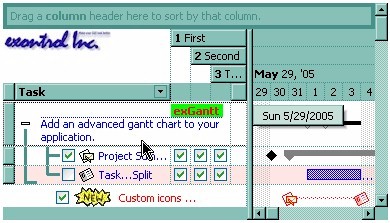
The following VB sample adds three columns, a root item and two child items:
With G2antt1
.BeginUpdate
.MarkSearchColumn = False
.DrawGridLines = exAllLines
.LinesAtRoot = exLinesAtRoot
With .Columns.Add("Column 1")
.Def(exCellValueFormat) = exHTML
End With
.Columns.Add "Column 2"
.Columns.Add "Column 3"
With .Items
Dim h As Long
h = .AddItem("Root. This is the root item")
.InsertItem h, , Array("Child 1", "SubItem 2", "SubItem 3")
.InsertItem h, , Array("Child 2", "SubItem 2", "SubItem 3")
.ExpandItem(h) = True
.SelectItem(h) = True
End With
.EndUpdate
End With
and it looks like follows ( notice that the caption of the root item is truncated by the column that belongs to ):
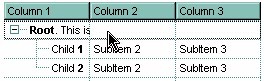
If we are merging the first three cells in the root item we get:
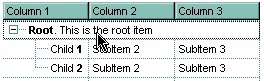
You can merge the first three cells in the root item using any of the following methods:
With G2antt1 With .Items .CellMerge(.RootItem(0), 0) = Array(1, 2) End With End WithWith G2antt1 .BeginUpdate With .Items Dim r As Long r = .RootItem(0) .CellMerge(r, 0) = 1 .CellMerge(r, 0) = 2 End With .EndUpdate End WithWith G2antt1 .BeginUpdate With .Items Dim r As Long r = .RootItem(0) .MergeCells .ItemCell(r, 0), .ItemCell(r, 1) .MergeCells .ItemCell(r, 0), .ItemCell(r, 2) End With .EndUpdate End WithWith G2antt1 With .Items Dim r As Long r = .RootItem(0) .MergeCells .ItemCell(r, 0), Array(.ItemCell(r, 1), .ItemCell(r, 2)) End With End WithWith G2antt1 With .Items Dim r As Long r = .RootItem(0) .MergeCells Array(.ItemCell(r, 0), .ItemCell(r, 1), .ItemCell(r, 2)) End With End With
The following VB sample merges the first three cells:
With G2antt1.Items
.MergeCells .ItemCell(.FocusItem, 0), Array(.ItemCell(.FocusItem, 1), .ItemCell(.FocusItem, 2))
End With
The following C++ sample merges the first three cells:
#include "Items.h" CItems items = m_g2antt.GetItems(); COleVariant vtFocusCell( items.GetItemCell(items.GetFocusItem(), COleVariant( (long)0 ) ) ), vtMissing; V_VT( &vtMissing ) = VT_ERROR; items.MergeCells( vtFocusCell, COleVariant( items.GetItemCell(items.GetFocusItem(), COleVariant( (long)1 ) ) ), vtMissing ); items.MergeCells( vtFocusCell, COleVariant( items.GetItemCell(items.GetFocusItem(), COleVariant( (long)2 ) ) ), vtMissing );
The following VB.NET sample merges the first three cells:
With AxG2antt1.Items
.MergeCells(.ItemCell(.FocusItem, 0), .ItemCell(.FocusItem, 1))
.MergeCells(.ItemCell(.FocusItem, 0), .ItemCell(.FocusItem, 2))
End With
The following C# sample merges the first three cells:
EXG2ANTTLib.Items items = axG2antt1.Items; items.MergeCells(items.get_ItemCell( items.FocusItem, 0 ), items.get_ItemCell( items.FocusItem, 1 ),""); items.MergeCells(items.get_ItemCell(items.FocusItem, 0), items.get_ItemCell(items.FocusItem, 2),"");
The following VFP sample merges the first three cells:
with thisform.G2antt1.Items .MergeCells(.ItemCell(.FocusItem,0), .ItemCell(.FocusItem,1), "") .MergeCells(.ItemCell(.FocusItem,0), .ItemCell(.FocusItem,2), "") endwith
Now, the question is what should I use in my program in order to merge some cells? For instance, if you are using handle to cells ( HCELL type ), we would recommend using the MergeCells method, else you could use as well the CellMerge property.

