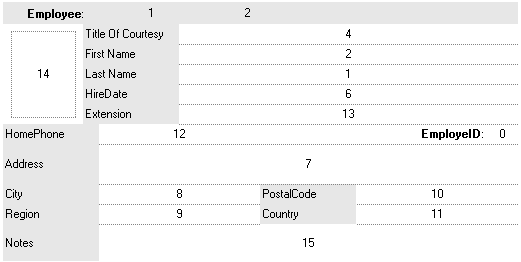® Copyright 1999-2007 by Exontrol Software, Inc. All Rights Reserved.
The Exontrol's Custom Row Designer ( exCRD ) is a WYSWYG tool to build new layouts for cells/nodes, items/rows or columns/fields. The exCRD tool generates CRD strings from the layout you built. The syntax of CRD strings is designed to be easy to build, change and read. Using CRD strings is powerful than preformatted card view, group view formats, nested bands, and so on, since you are free to define the full layout of the cell/node, item/row or a column/field.
- Start Here, CRD Syntax
- Introducing the exCRD tool
- Start building CRD strings using the exCRD tool
- new Display Icons, Images, Pictures and EBN objects
- Download exCRD tool
Start Here, CRD Syntax
For instance, here are few simple CRD strings:
- The CRD string `1,2` divides the cell in two parts, the left side displays the first column, and the right part displays the second column. Similar with horizontally splitting a cell in two pieces.
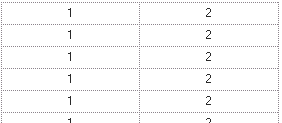
- The CRD string `1/2` splits vertically the cell in two parts, where the upper part displays the first column, and the down part displays the second column. Similar with vertically splitting a cell in two pieces.
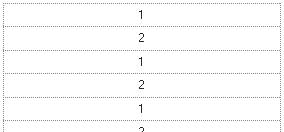
- The CRD string `1/2,3` splits a cell in two, the upper part displays the first column, the bottom part is divided in other two parts, where the left part displays the second column, and the right part displays the third column.
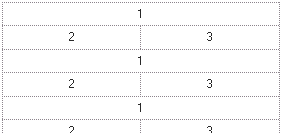
- The CRD string `18;"Ca<u>pti</u>on"[a=17]/1,(2/3)` splits vertically the cell in two parts, the upper part displays the "Caption" string aligned on the center, with the height of 18 pixels, the bottom part is divided in other two parts, the left part displays the first column, and the second part is vertically divided in other two parts, where the upper part displays the second column and the bottom part displays the third column.
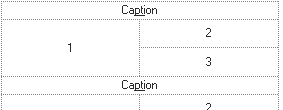
-
The CRD string `"Caption"[a=17],(2/5/6/7),(3,8),(4/9)`generates the following layout:
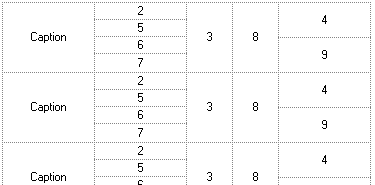
-
The CRD string
generates the following layout.
The CRD syntax in BNF notation is defined like follows:
<CRD> ::= [<Options>] <GroupCRD>
<GroupCRD> ::= <UpPart> [ "|" <DownPart> ]
<UpPart> ::= <Lines>
<DownPart> ::= <Lines>
<Lines> ::= <Line> | "(" <Lines> ")" | <Lines> "/" <Lines>
<Line> ::= [<Height>;] <LeftPart> [ "|" <RightPart> ]
<LeftPart> ::= <Fields>
<RightPart> ::= <Fields>
<Fields> ::= <Field> | "(" <Fields> ")" | <Fields> "," <Fields>
<Field> ::= <Identifier> [<Options>] [ ":" <Width>]
<Identifier> ::= <Index> | <Caption>
<Options> ::= <Options> [ "[" <Option> "]" ]
<Option> ::= <Property> [ "=" <Value> ]
<Property> ::= <letter> | <Property> [ <letter> | <digit> ]
<Value> ::= <Number> | <String>
<Index> ::= <Number>
<Caption> ::= <String>
<Width> ::= <Number>
<Height> ::= <Number>
<Number> ::= <digit><Number>
<String> ::= """<any_character>"""
<digit> ::= 0 | 1 | 2 | 3 | 4 | 5 | 6 | 7 | 8 | 9
The CRD strings may include the following elements:
- Index, represents numbers, a set of digits. For instance, 1 2 3, ... and so on
- Caption, represents strings, and are delimitated by " characters. For instance, "" ( empty string ) "<b>Caption</b>" "test", and so on
- , ( field separator ), delimits the elements in the same line. For instance: 1,"Caption",(3/4/5)
- /, ( line separator ), delimits the elements in different lines. For instance: 1/"Caption"/(2,3,4)
- |, ( divider character ), splits the left and right parts of a line, or top or bottom parts of a group
- (), ( groups ), defines a group
- [], ( options ), specifies options for elements in the layout
- ;, ( line's height separator), specifies the height of the line or the group
- :, ( field's width separator), specifies the width of the field or the group
The Index and Caption element may have one or more of the following options:
- Border option, [b=<Number>], specifies which borders are shown or hidden. The <Number> may be a sum of one or more values like follows:
- 1, top border, draws the top border
- 2, right border, draws the right border
- 4, bottom border, draws the bottom border
- 8, left border, draws the left border
For instance, the [b=5] means that the element draws the top and the bottom borders. For instance, if the [b=0] is at the beginning of the CRD string, it specifies that by default, no borders are shown.
- Background option, [bg=RGB(,<Number>,<Number>,<Number>)] | [bg=<Number>], specifies the background color of the element.
- Foreground option, [fg=RGB(,<Number>,<Number>,<Number>)] | [fg=<Number>], specifies the foreground color of the element. This option has effect only for Caption elements.
The Caption element may have one or more of the following options:
- Alignment option, [a=<Number>], specifies the alignment of the caption in the element. By default, if the option is missing, the caption is aligned to the left. The <Number> may be one of the values like follows:
- 0, TopLeft, Aligns the caption to the top left corner.
- 1, TopCenter, Centers the caption on the top edge.
- 2, TopRight, Aligns the caption to the upper right corner.
- 16, MiddleLeft, Aligns horizontally the caption on the left side, and centers the caption vertically
- 17, MiddleCenter, Puts the caption on the center of the element. (Default)
- 18, MiddleRight, Aligns horizontally the caption on the right side, and centers the caption vertically
- 32, BottomLeft, Aligns the caption to the lower left corner
- 33, BottomCenter, Centers the caption on the lower edge
- 34, BottomLeft, The caption is resized to fit the source
- WordWrap option, [ww], specifies whether the caption is wrapping in the element's client area. If the option is present, the text is arranged on multiple lines, else the text is displayed on a single line.
The options for the CRD string may be ( these options must be always at the beginning of the CRD string ):
- Debug option, [debug], displays debug information when running in the component. Has no effect in the exCRD tool
- Border option, [b=<Number>], specifies which borders are shown or hidden, for all elements in the CRD string. The <Number> may be a sum of one or more values like follows:
- 1, top border, all elements in the CRD layout draw the top border
- 2, right border, all elements in the CRD layout draw the right border
- 4, bottom border, all elements in the CRD layout draw the bottom border
- 8, left border, all elements in the CRD layout draw the left border
- DrawGridLines options, [dgl=0|1|-1], specifies whether the CRD layout draws the grid lines. This option is depending on the component's context.